If you google for the method, you will found a lot of people telling you how to set excel setting to make excel displays two different files in the same time, but still, both file are displayed inside the same windows. However, some of their eplainations may be complicated, therefore I gonna tell you the easiest way to make things done.
Firstly, open an excel file and resize it to half of your computer screen.

Ok, be careful now, if you just double click on the next excel file you wanna open, it will like i mentioned earlier, overlap and you can only view one file per time, no matter how hard you switch between the two files on taskbar. Next step is open your start menu and click on excel application, another excel windows will appear and totally separated from the first file you opened!
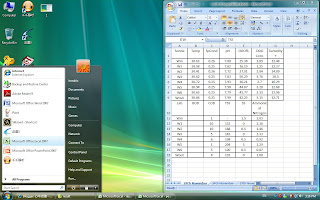 Resized it to another half of your computer screen.
Resized it to another half of your computer screen. 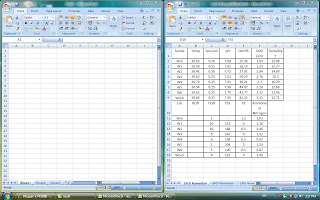 Now, you can choose the new excel windows to open any excel file you want,and you will get two excel files in seperated windows.
Now, you can choose the new excel windows to open any excel file you want,and you will get two excel files in seperated windows. No setting, easy to understand. You can also resize any of the both windows at your desire to view any part of data which you want to have a better view. (note that if you set excel to display two files at the same time, you can only view it exactly one on half screen, and end up tired of scroling and draging for the data you want to view).
No setting, easy to understand. You can also resize any of the both windows at your desire to view any part of data which you want to have a better view. (note that if you set excel to display two files at the same time, you can only view it exactly one on half screen, and end up tired of scroling and draging for the data you want to view). 
Thank you so much for this info....
ReplyDelete:)
Cool!
ReplyDeleteThanks Hendrix^^